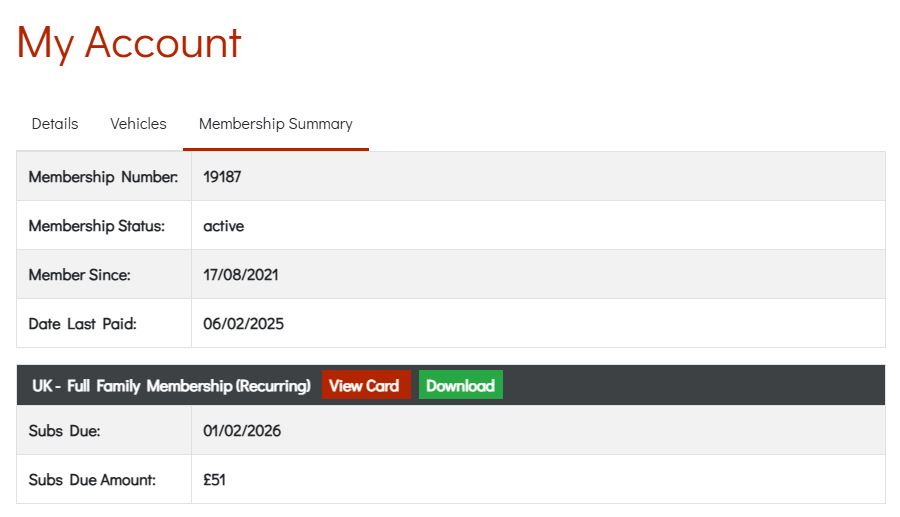Changes to Membership Cards
May 30, 2025
Following the end-of-year accounts presented at the AGM in April, and in light of continued increases in printing and postage costs, the Club has made the decision to stop automatically issuing physical membership cards. Until now, these were included as part of the full membership subscription.
Most members who renewed or joined the Club before 31st May 2025 will still receive a printed card. However, from 1st June onwards, physical cards will only be available upon request, with a small surcharge to cover postage: £2 for UK members and £4 for overseas members.
Since our system upgrade in December, all members have had access to a digital membership card, available via the “Membership Summary” section in My Account. This card can be saved to your phone or printed at home if needed.
If you haven’t logged into the website before, simply click the password reset button on the login page. A reset link will be sent to the email address you provided during registration.
If you are unable to access your digital card or need assistance, please contact sarahdirector@morgansportscarclub.com or membership.sec@morgansportscarclub.com.
This change will deliver immediate savings of nearly £1,000, and over £6,000 across the full financial year. The Club has been reviewing alternatives to physical cards for the past two years, and this move reflects our commitment to financial responsibility while continuing to serve members effectively.
We appreciate your understanding and are happy to help with any questions or support accessing your digital card.
Add the MSCC website and BB Forum to your phone home screen
Follow these instructions for quick and easy access, just like an app.
For Apple Devices (iPhone/iPad)
- Open Safari: Launch the Safari browser (this will not work with other browsers like Chrome).
- Visit the MSCC Website: Navigate to the MSCC website.
- Tap the Share Icon: The icon looks like a square with an arrow pointing upwards and is located at the bottom of the screen.
- Select "Add to Home Screen": Scroll down and tap the "Add to Home Screen" option.
- Customise the Name (Optional): You can edit the name that will appear below the icon (e.g., “MSCC”).
- Tap "Add": The MSCC website will now appear on your home screen as an app icon.
For Android Devices
- Open Chrome: Launch the Chrome browser on your phone or tablet.
- Go to the MSCC Website: Navigate to the MSCC website.
- Tap the Menu Icon: This is represented by three vertical dots, located in the top-right corner of the screen.
- Select "Add to Home Screen": From the menu, choose "Add to Home Screen."
- Customise the Name (Optional): You can rename the shortcut if desired (e.g., “MSCC”).
- Tap "Add": Confirm the addition and the MSCC website will be saved as an app icon on your home screen.
Once added, you can tap the icon to quickly access the MSCC website, giving you a seamless app-like experience!